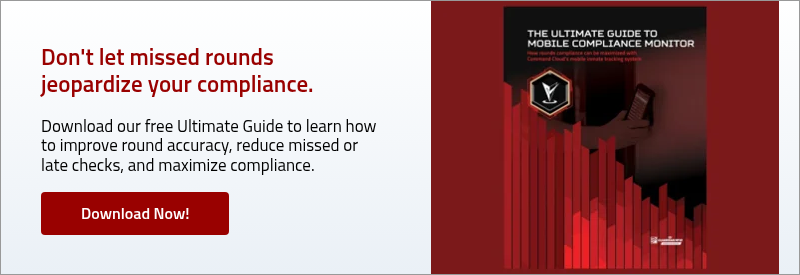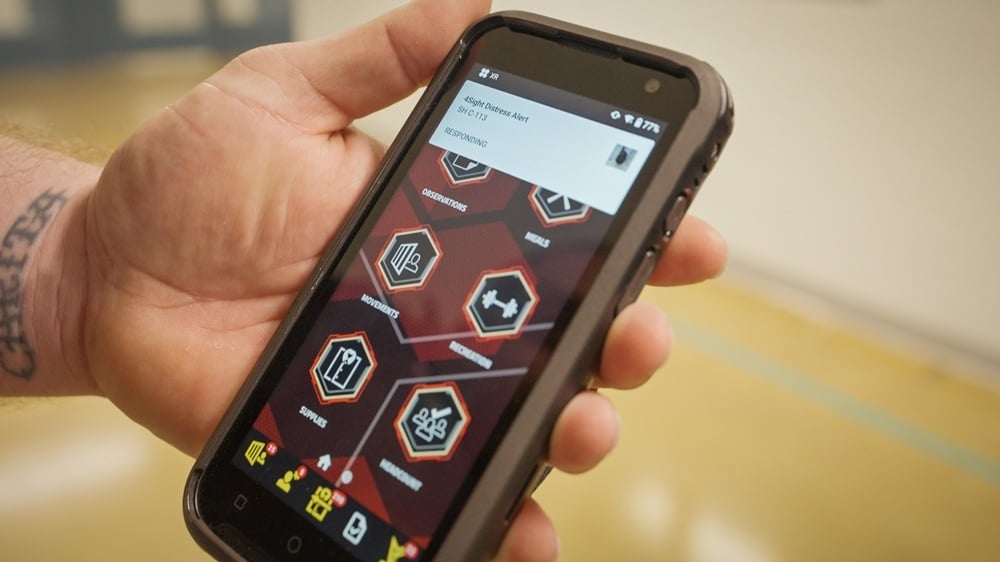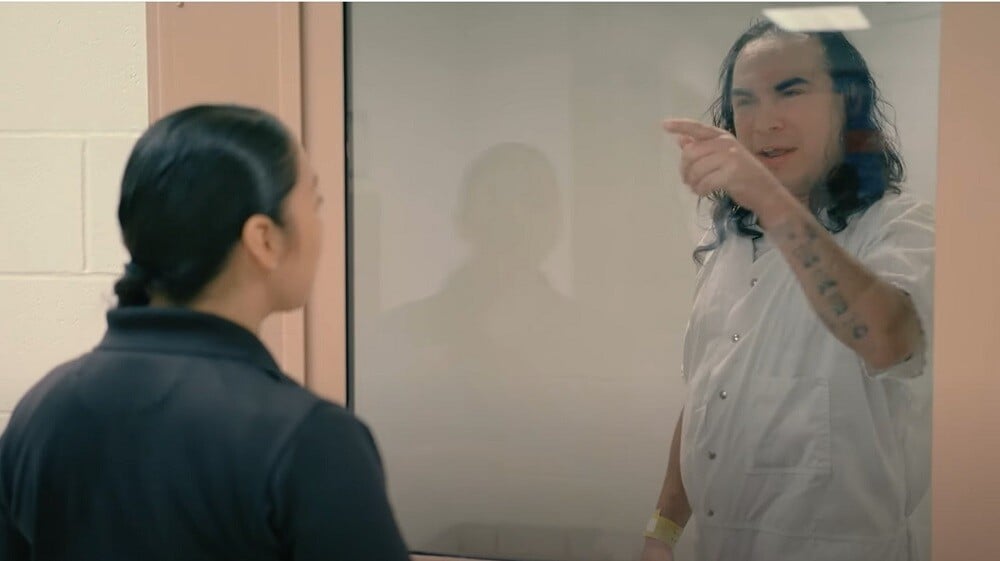One of the most common questions our Academy team gets during training and Go-Live is: How do we make sure that an inmate’s observation check frequency is aligned with the inmate’s classification?
This is a great question, and something staff will want to ensure is accurate from a compliance and risk mitigation standpoint. As an inmate’s classification changes, their observation check (or sometimes known as “cell check” frequency) must change, too.
High-risk inmates, for example, must be checked at a higher frequency, such as every 15 minutes, versus general population inmates, who may be checked every 30 minutes, twice an hour, or once every 60 minutes based on your state’s jail standards.
How does Command Cloud help automate this process and ensure observation check frequencies automatically adjust as an inmate’s classification changes?
In this blog, we’ll cover everything you need to know about how to manage this responsibility, including:
- What an observation check is
- What a special status is
- What happens when you change or create a special status for an inmate
- How Command Cloud’s Mobile Compliance Monitor adjusts the check frequency
- What happens when a special status designation is removed
Let’s get started.
What’s an Observation Check?
In Command Cloud vernacular, “observation check” is a log entry that describes what you see (or observe) an inmate doing, and it should describe succinctly some combination of:
- The physical activity you witness the inmate actively doing
- E.g. Inmate is sitting on the floor of their cell and drawing on a notepad
- The demeanor of the inmate
- E.g. Inmate is combative and argumentative
- The inmate’s notable signs of life
- E.g. Inmate or lying on their left side on their bunk and appears to be sleeping, confirmed rise and fall of chest
You observe inmates hundreds, if not thousands of times every shift. Most observations are mundane and repetitive (e.g. “lying on their bunk”). Some are far more extreme (e.g. “inmate refuses to remove window covering and is smearing feces all over the cell”).
While the activity may not always be what you wish the inmate was or wasn’t doing, most inmate activities provide a very clear observation check. However, there are other times where it’s difficult to tell what an inmate is doing, such as during sleeping hours. This blog, How Can I Require Observation Checks During Sleeping Hours? provides recommendations on how to maximize the quality of your observation checks during lockdown.
What is a Special Status?
A “special status" refers to a designation given to an inmate within a jail or prison that requires additional security measures or management. This status may be assigned due to specific circumstances, such as being a high-profile individual, having a history of violence, being at risk from other inmates, or having significant mental health needs. As a result, special status inmates often face restrictions on their privileges and are often housed separately from the general population.
How do I Change an Inmate’s Special Status?
System administrators or authorized users can “apply” special status(es) to an inmate from either their SPARTAN in Mobile Command XR or from the web in Mission Command.
You can apply one or more special statuses to an inmate in Mobile Command XR by selecting the “Special Statuses” module, scanning or manually selecting the inmate, and selecting one or more appropriate special statuses. New statuses are updated immediately, including any Special Compliance status that will have changed compliance timers.
You can also apply one or more special statuses to an inmate in Mission Command. In Mission Command, there are two separate options to apply special statuses.
- You can use the “My Special Statuses” widget on the “Home” page to “Assign” new special statuses.
- You can use the “Special Statuses” page and the “Assign a Status” workflow to apply new special statuses to an inmate.
This blog, How Do I Create and Manage Special Statuses in Command Cloud? provides more explanation on special status support.
How Does MCM Adjust the Check Frequency?
Let’s say you apply a special status designation of “Suicidal” to an inmate who had no prior special status applied to them. Before, you had a default check frequency of say once every 60 minutes. With the special status designation “Suicidal” now applied, their check frequency will automatically increase from 60 minutes to 15 minutes.
This means that their observation check frequency cannot exceed 15 minutes.
Mobile Compliance Monitor (MCM) automatically reflects not only the updated check frequency, but it also displays an icon to denote the special status designation to visualize for all staff members what the special status is for a specific inmate.
More than one special status condition can apply to an inmate, too. Let’s say for example that this inmate who is now on a suicide watch also has a special diet, such as a low sodium diet. You can apply both of these special statuses to the same inmate at the same time.
What Happens When I Remove a Special Status Designation?
Authorized users can “clear” special status(es) from an inmate from their SPARTAN in Mobile Command XR or the web in Mission Command.
You can clear one or more special statuses in Mobile Command XR by selecting the “Special Statuses” icon at the bottom of the screen. The resulting screen will show all active special statuses based on current location filtering. Selecting one or more active special statuses and clicking the “Clear Status” button at the bottom of the screen will immediately remove the status from each selected inmate.
When you clear a special status designation, such as “suicidal” from an inmate, the MCM timer will default to the set time.
For example, if your cells are set to 60-minute security rounds or observation checks, and you place an inmate in a cell who is on a suicide watch, the Hard Tag linked to the cell will automatically schedule itself to go to 15-minute observation check frequencies automatically. You do not need to take any further action.
If or when the inmate is cleared of the suicidal special status designation, the Hard Tag assigned to the cell will automatically reset to 60-minute check frequencies again.
Keep in mind, the change in observation check frequency follows whatever cell you move the inmate to. In other words, if you place an inmate on a suicide watch – that designation will update the observation check frequency no matter what cell you place them in. They do not need to go into a specific cell that’s pre-programmed for 15-minute checks. Their special status designation will override whatever the default observation check frequency is.
It’s of vital importance to ensure that your observation checks are performed at a frequency determined by whatever special status designation has been set for your inmates. This is of particular importance for inmates who are at-risk for self-harm and placed on suicide watch.
Command Cloud fully automates this responsibility, linking special status and MCM together to auto-update your check frequency based on active special statuses – regardless of where an inmate may be housed.

.png)